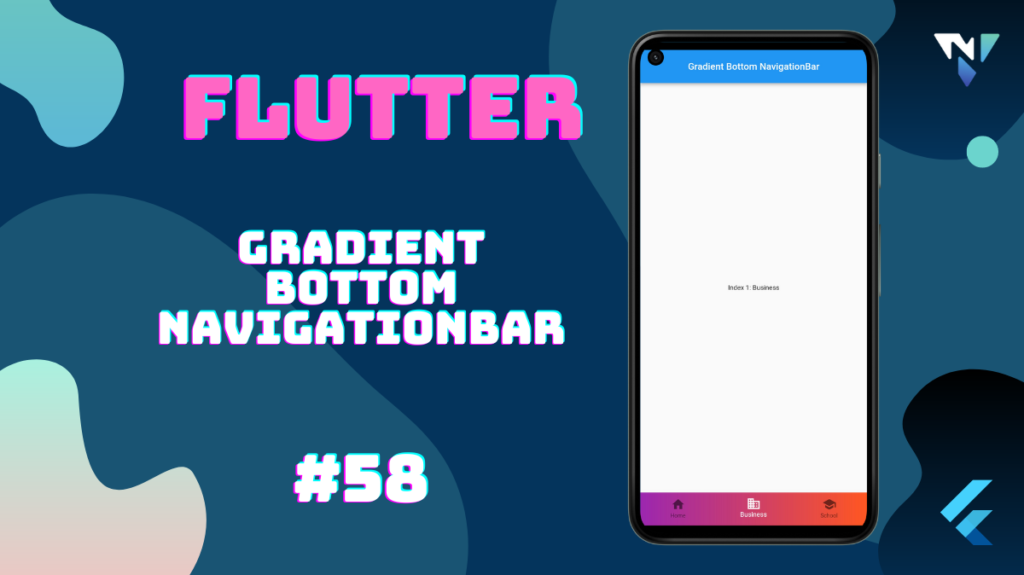
Tutorial and code of Gradient Bottom NavigationBar in Flutter. Copy and paste the below code as per your requirements.
gradient_bottom_navigation_bar: ^1.0.0+4
import 'package:flutter/material.dart';
import 'package:gradient_bottom_navigation_bar/gradient_bottom_navigation_bar.dart';
void main() => runApp(const MyApp());
class MyApp extends StatelessWidget {
const MyApp({Key? key}) : super(key: key);
@override
Widget build(BuildContext context) {
return MaterialApp(
debugShowCheckedModeBanner: false,
theme: ThemeData(
primaryColor: Colors.white,
),
title: 'Gradient Bottom NavigationBar',
home: const HomePage(),
);
}
}
class HomePage extends StatefulWidget {
const HomePage({Key? key}) : super(key: key);
@override
_HomePageState createState() => _HomePageState();
}
class _HomePageState extends State<HomePage> {
int _selectedIndex = 1;
final _widgetOptions = [
const Text('Index 0: Home'),
const Text('Index 1: Business'),
const Text('Index 2: School'),
];
@override
Widget build(BuildContext context) {
return Scaffold(
appBar: AppBar(
title: const Center(child: Text('Gradient Bottom NavigationBar'),),
),
body: Center(
child: _widgetOptions.elementAt(_selectedIndex),
),
bottomNavigationBar: GradientBottomNavigationBar(
backgroundColorStart: Colors.purple,
backgroundColorEnd: Colors.deepOrange,
items: const <BottomNavigationBarItem>[
BottomNavigationBarItem(icon: Icon(Icons.home), title: Text('Home')),
BottomNavigationBarItem(icon: Icon(Icons.business), title: Text('Business')),
BottomNavigationBarItem(icon: Icon(Icons.school), title: Text('School')),
],
currentIndex: _selectedIndex,
onTap: _onItemTapped,
),
);
}
void _onItemTapped(int index) {
setState(() {
_selectedIndex = index;
});
}
}